Before adding, editing or removing any users from your organization, it's important to understand the permissions for each user's role.
User Types
As you are navigating through the settings on a Board, you will notice you can add Users to your Inbox or Board. There are different types of Users you can add to your Organization, Inbox, or Boards. Before you start adding new users, it is important to understand the difference between each user.
Organization Level Users
On the Organization (Org) level, there are two different types of Users.
Org Admin
Adding a user as an Admin to the Org, grants them access to the Org settings and access to any Inbox or Board within the Org. Admins are allowed to add other users to the Org, Inboxes, or Boards.
Org Member
Adding a user as a Member to the Org, grants them access to the Org and the ability to be added to any Inbox or Board as a Admin, Member or Viewer.
Inbox/Board Level Users
Users are split into three different types on the Board level: Board Admin, Board Member and Board Viewer.
Inbox Admin
If you are adding a User as an Inbox Admin, this means they have access to everything within an Inbox. This allows the user to have access to the Social Inbox, Inbox Settings, Boards, and Board Settings. They can moderate the Social Inbox. They can add new users, change the permissions of users, and block/unblock social accounts. They are allowed to enter and update keywords. Board Admin access is authorized to pin posts to Boards and change hashtag images.
Inbox Member
Inbox Members do not have as much access as Inbox Admins. They have access to the Social Inbox and Boards but not Inbox/Board Settings or billing. They can only add new users as an Inbox Member or a Board Viewer, but not as an Inbox Admin. Inbox Members can still moderate the Social Inbox, pin posts and display Boards. While they can moderate the Social Inbox, they can't access Settings. They do not have the ability to enter or update keywords or hashtag images.
Board Viewer
A Board Viewer has very limited access. They won't have access to the Social Inbox, Boards or any settings. Board Viewers only have the ability to display a Board whether on a display or embedded on the web. They cannot access Social Inbox, Boards, or any Settings.
Adding Organization Users
There may be multiple users you want add to your Organization, Inbox, or Boards. You can add as many users as you want to multiple boards.
1. Navigate to the bottom-left of side menu, click on the Profile icon.
2. From here, click on Settings.
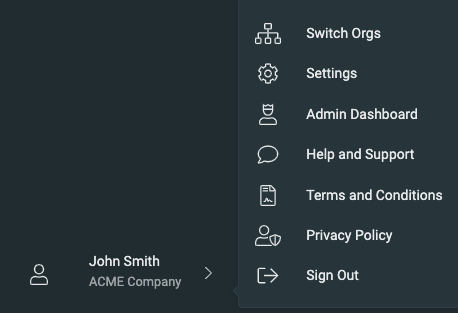
3. Scroll down to Organization Members and click on the Add New User icon.
4. A form will pop up, enter the Email Address for the User and select their Role. If needed, you may assign the User to a specific Inbox/Board. Then finalize adding the user by clicking on the Invite button.
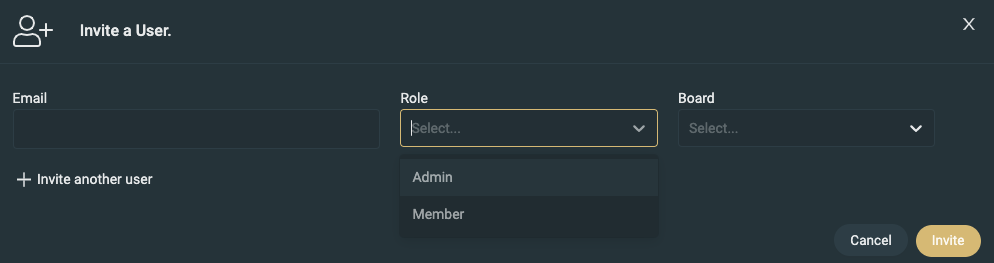
Adding Inbox/Board Users
There may also be multiple users you want add to your Organization, Inbox, or Boards. You can add as many users as you want to multiple boards.
1. From an Inbox, navigate to the left side menu, click on the Inbox Settings.
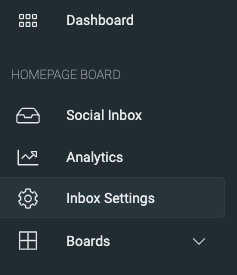
2. Click on the Users tab.
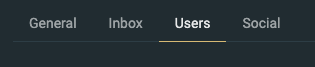
3. Click on the Add New User icon.
4. A form will pop up, enter the Email Address for the User and select their Role. Then finalize adding the user by clicking on the Invite button.