Managing a Single Inbox for Multiple Boards Rick Guymon
Gigg Multi-board Inboxes
With multi-board Inboxes, you have the ability to use Gigg in varying ways of effectiveness. There are many benefits that come with the multi-Board inbox. Here are a few you can implement almost immediately. We highly recommend watching this video first. It shows you how to navigate your Gigg account moving forward.
1. Inbox Becomes Archive/ Archive Boards
You can have multiple Boards added into one Social Inbox. The great thing about this is you can create as many Boards as you want. There are many use cases for this situation. For example, let’s say you have a social campaign running for a month. The content around the campaign may be separate than the content on your Gigg Board. Because you can create multiple Boards, you can create a Board around the social campaign separate from your main Gigg Board.
If you decide you want the campaign Board live, you have the option to unpublish a Gigg Board, and publish the new one. You can see what Boards are live by clicking on the Boards tab in the sidebar menu. The ones with the green dot(s) are published Boards.
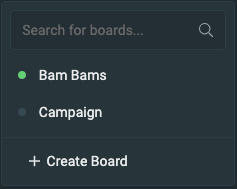
**If your Board is not currently published, you can still add content to any Board.
2. Post Organization
All posts (pinned and unpinned) will display in your Social Inbox. In the upper right corner, there is a filter button that looks like this:

By clicking on this button, it allows you to filter between pinned and unpinned posts.
If you have created multiple Boards, you will be able to see what different Boards your content is pinned to from the Social Inbox. When you click on a pinned post, it will display the whole post. Towards the top, you can see all of the Boards the post is pinned to.

3. A/B testing
Multi-Board Inboxes simplify A/B testing for different variables within your marketing efforts. As you Pin content from your Inbox, you are able to Pin the same content to different Boards or Pin different content to Boards with different objectives. For example, if you are looking to test the effectiveness of the placement of a Board on your website, you can pin the same content to two different Boards, embed those Boards on different pages or sections and measure the engagement or conversions on those different Boards to better fit your objectives. Another example may include Pinning differing content to two different Boards in an effort to test which Board drives better engagement or increases time on site.
Whatever your objective or area of improvement, the multi-Board inbox helps manage, test, and measure the important metrics to optimize your marketing strategy.
4. Social Accounts
You only need to connect your social media account to one Social Inbox connected to multiple Boards. If you decide you want to have a different Social Inbox connected to different social accounts, you can still create a new Social Inbox and connect separate accounts.
How to Transition From One Social Inbox to a Multi-Board Inbox
If you have one Board, this transition is super easy. Your account will change from having a Board to an Inbox. In the video, you can see where the Pinned Folder is located now. Under the Boards tab in the sidebar menu on the left-hand side, you can see your Pinned folder. From here, you can also create multiple Boards.
If you have multiple Social Inboxes and want to combine them into one Inbox, you can easily combine the Boards into one Social Inbox. You will just pick one Social Inbox, navigate to the Board section on the sidebar menu and create the Boards here. You can then delete the rest of the other Social Inboxes that will no longer be used.
If you have multiple Boards, you don’t have to narrow it down to one Social Inbox. You will still have the ability to create as many Inboxes as you have Boards. For example, if you have 20 Boards, you can separate them into two, four or however many Inboxes you want. They don’t have to be consolidated into just one Social Inbox.