There are multiple ways you can display the Gigg Board on a TV. One way is using an HDMI cord. It's super easy to do!
The first thing you need to do is connect the computer to the TV using the HDMI cord. The HDMI port will be located on the back of the TV and look something like this:
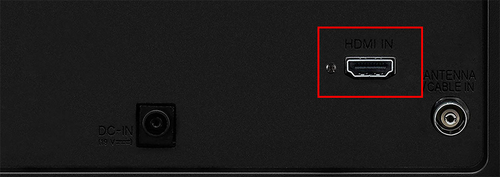
Once you have plugged the HDMI into your TV, plug it into your laptop as well. The HDMI port will be located on the side of your laptop and look the same as the port on the TV.
Now that the laptop and TV are connected, you can easily display your Board!
In your Gigg account, click on the Boards option from the sidebar menu. From there, click on a Board. From here, three dots will appear in the upper right hand corner. Click on the Display Board option.
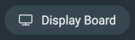
Choose one of the two display options under the Video Displays. Once you have selected a display option, an eye icon will appear.

When you click this icon, it will display the Board. Be sure that your screen is full display on your laptop and it will display full screen on the TV.
Once you have it set to full screen, you are done!
**Be sure to leave the laptop open, or the Gigg Board will stop casting to the TV.